Table of Contents
A 500 error is a generic Internal Server Error that indicates something has gone wrong on the server while processing the request, but the server cannot provide a more specific error message. It is a server-side error, meaning the problem lies with the web server or the hosting environment, not with the user’s browser or device.
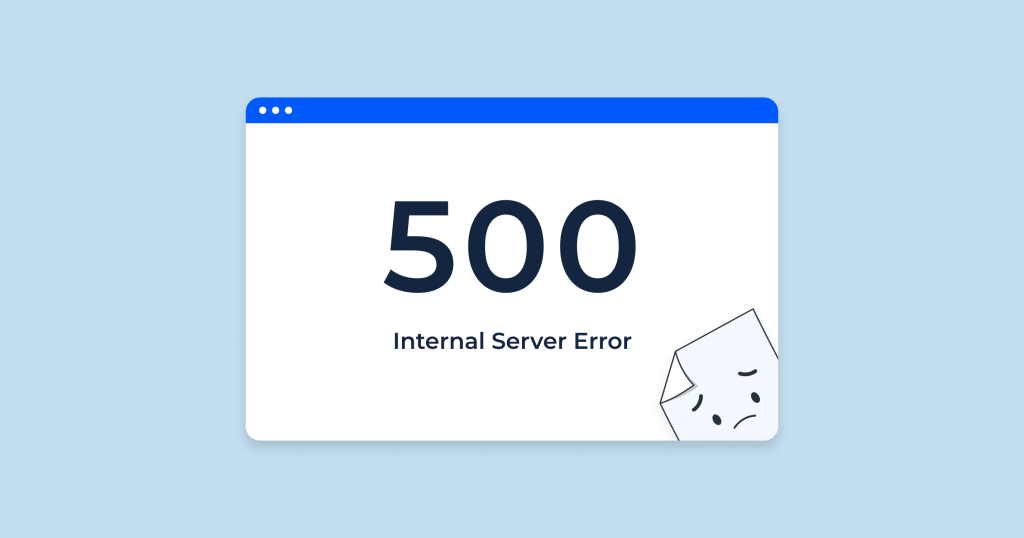
Common Causes of 500 Errors:
- Server Configuration Issues:
- .htaccess File Errors: Misconfigurations in the
.htaccessfile, such as incorrect directives or syntax errors, can cause a 500 error. - Permissions Issues: Incorrect file or folder permissions can prevent the server from accessing the necessary files, leading to a 500 error. Common permission settings include:
- Directories:
755 - Files:
644
- Directories:
- .htaccess File Errors: Misconfigurations in the
- Exhausted Server Resources:
- Memory Limits: If the server runs out of memory due to high traffic or resource-intensive scripts, it may generate a 500 error.
- Timeouts: Scripts that take too long to execute (e.g., database queries or external API calls) may cause the server to time out and return a 500 error.
- Programming or Script Errors:
- PHP Errors: Bugs or errors in PHP scripts (or other server-side languages) can cause a 500 error if the script fails to execute properly.
- Syntax Errors: Even a minor typo or missing character in the code can result in an internal server error.
- Database Connection Issues:
- Database Connection Failures: If the website relies on a database (e.g., MySQL) and the server cannot connect to it due to incorrect credentials or database server downtime, a 500 error may occur.
- Corrupted Database: Corruption in the database can lead to issues with queries and transactions, resulting in a 500 error.
- Third-Party Plugin or Module Conflicts:
- Incompatible Plugins: In content management systems (CMS) like WordPress, Joomla, or Drupal, incompatible or poorly coded plugins or modules can cause 500 errors.
- Recently Installed Extensions: If the 500 error appears after a new plugin or extension installation, the new software may be causing the issue.
- Server Software Updates or Misconfigurations:
- Outdated Software: Running outdated versions of server software (e.g., Apache, Nginx, PHP) can sometimes lead to incompatibility with website scripts, resulting in errors.
- Incomplete Updates: A server update that was not fully completed or properly configured can result in issues that trigger a 500 error.
- Corrupted Files:
- Corrupted Core Files: If important core website files become corrupted (e.g., through failed updates or file transfer issues), they may cause the server to return a 500 error.
- Incorrect File Encoding: Improperly encoded files (e.g., files saved in the wrong character encoding format) can trigger server errors.
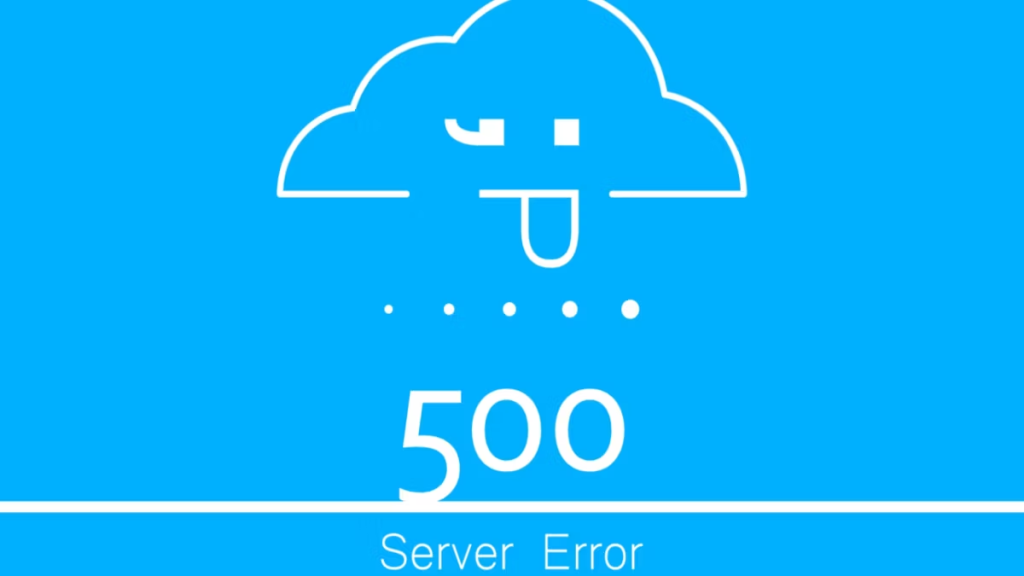
How to Troubleshoot and Resolve 500 Errors:
- Check Server Logs:
- Error Logs: The most effective way to identify the cause of a 500 error is to review the server’s error logs. These logs usually provide detailed information about what caused the error (e.g., misconfigured files, resource issues, or script failures).
- Access Logs: Reviewing the access logs can also provide insights into what actions or requests led to the error.
- Review the .htaccess File:
- Check for Syntax Errors: If your site uses an
.htaccessfile, ensure that there are no syntax errors or misconfigurations. - Rename the .htaccess File: Temporarily rename the
.htaccessfile to see if the error resolves. If it does, the issue lies within the.htaccessconfiguration.
- Check for Syntax Errors: If your site uses an
- File and Folder Permissions:
- Correct Permissions: Ensure that your files and directories have the correct permissions. Files should generally have
644permissions, and directories should have755. - Ownership Issues: Ensure that the server has the proper ownership of the files and directories, especially in shared hosting environments.
- Correct Permissions: Ensure that your files and directories have the correct permissions. Files should generally have
- Increase PHP Memory Limit:
- Modify the
php.iniFile: If memory exhaustion is the cause, increasing the PHP memory limit can resolve the issue. Add the following to yourphp.inifile:iniCopy codememory_limit = 128M - Modify the
.htaccessFile: You can also increase the memory limit in.htaccess:iniCopy codephp_value memory_limit 128M
- Modify the
- Check for Timeout Issues:
- Increase Timeout Limits: If scripts are timing out, increase the timeout limit in the server configuration (e.g., Apache or Nginx settings).
- Optimize Scripts: Identify slow or resource-heavy scripts that may be causing the server to timeout and optimize them for better performance.
- Disable Plugins/Extensions:
- Disable All Plugins: If you’re using a CMS and suspect a plugin is causing the error, disable all plugins to see if the site starts working again. If it does, re-enable plugins one by one to identify the culprit.
- Check Compatibility: Ensure all plugins and extensions are compatible with the current versions of the CMS and server software.
- Repair Database Issues:
- Check Database Credentials: Ensure that your website’s database connection credentials (e.g., username, password, database name) are correct.
- Repair the Database: Use the CMS or hosting control panel to check and repair the database for potential corruption.
- Optimize Queries: Review and optimize database queries that may be causing excessive load or timeouts.
- Roll Back Recent Changes:
- Undo Recent Modifications: If the error occurred after a recent change (e.g., a code update, plugin installation, or server configuration change), rolling back those changes may resolve the issue.
- Use Backups: Restore the website from a backup taken before the issue occurred, especially if recent changes are hard to undo.
- Contact Hosting Provider:
- Technical Support: If you’re unable to identify the cause of the 500 error, contact your hosting provider’s support team. They may be able to check the server logs and help you identify the problem.
- Check for Server Downtime: Sometimes the 500 error is a result of temporary server issues. Confirm with the hosting provider if they are experiencing downtime or maintenance.
Preventive Measures:
- Regular Backups:
- Frequent Backups: Regularly back up your website files and database to restore functionality quickly if something goes wrong.
- Monitor Server Health:
- Resource Monitoring: Use server monitoring tools to keep track of resource usage (e.g., memory, CPU, disk space) to prevent server overloads.
- Keep Software Updated:
- Update CMS, Plugins, and Server Software: Ensure that your content management system, plugins, and server software (e.g., PHP, MySQL, Apache) are updated regularly to avoid compatibility issues or bugs.
- Optimize Code and Database:
- Efficient Code: Review your website’s code to ensure it’s optimized and not placing unnecessary strain on server resources.
- Database Optimization: Regularly clean and optimize your database to prevent slow queries or timeouts that could lead to 500 errors.
Conclusion:
A 500 Internal Server Error indicates a problem on the server, often related to configuration, resource exhaustion, script errors, or permissions. Diagnosing and fixing 500 errors requires checking server logs, reviewing permissions, ensuring proper configuration, and sometimes working with the hosting provider.


