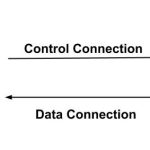Table of Contents

An FTP account is a user credential set that allows you to connect to a web server using the File Transfer Protocol (FTP). FTP is a standard protocol used to transfer files between a client and a server over the internet or a network. Here’s a breakdown of what an FTP account is and its components:
Components of an FTP Account
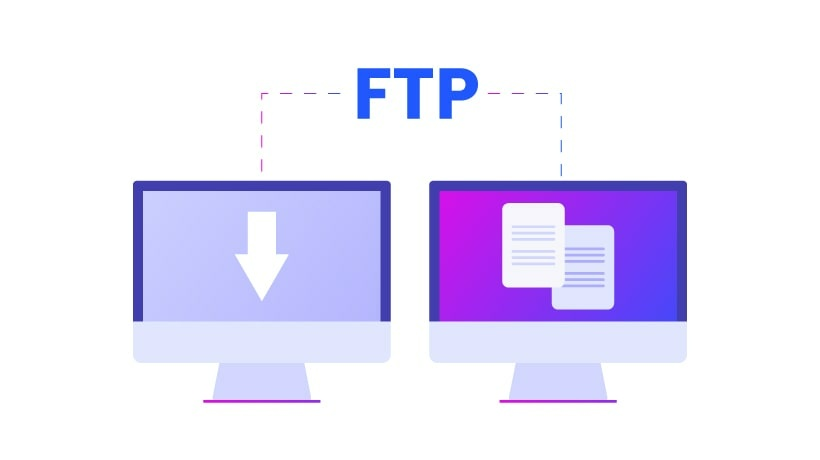
- Username: A unique identifier assigned to the account, often related to the person or purpose for which the account is created.
- Password: A secure string that authenticates the user trying to connect to the FTP server.
- FTP Server Address: The hostname or IP address of the server where the files are stored (e.g.,
ftp.example.comor192.168.1.1). - Port Number: The default port for FTP is 21, though Secure FTP (SFTP) uses port 22.
- Directory/Path: The location within the server that the account has access to. This could be the root directory or a specific folder.
Uses of an FTP Account
- Website Management: Uploading, downloading, and managing files for a website.
- File Sharing: Sharing large files between users or systems.
- Backup: Transferring and storing backups on a remote server.
- Collaboration: Allowing multiple users to access and manage files in a shared environment.
How Does an FTP Account Work?
- You use an FTP client (e.g., FileZilla, Cyberduck, or command-line FTP tools) to enter your FTP account credentials.
- The client establishes a connection with the FTP server using the provided information.
- Once connected, you can perform file operations like uploading, downloading, renaming, deleting, or moving files.
Types of FTP Accounts
- Admin Account: Has full access to all directories and files on the server.
- User Account: May be limited to specific directories or functions based on permissions set by the server administrator.
FTP Alternatives
While FTP is still widely used, more secure alternatives like SFTP (Secure FTP) or FTPS (FTP Secure) are recommended, as they encrypt the data being transferred to prevent interception.
Creating FTP account in Direct Admin control panel
Creating an FTP account in DirectAdmin is straightforward. Follow these steps to create an FTP :
Step 1: Log in to DirectAdmin
- Open your browser and access your DirectAdmin control panel. This is usually at
http://yourdomain.com:2222or the server’s IP address. - Enter your username and password to log in.
Step 2: Navigate to FTP Management
- Once logged in, look for the FTP Management section.
- It might be under the Account Manager menu.
- Click on FTP Management to open the FTP page.
Step 3: Create a New FTP Account
- On the FTP Accounts page, you’ll see a button like Create FTP Account. Click on it.
- Fill in the following details:
- Username: Enter the desired username for the FTP .
- Password: Set a strong password or use the password generator (recommended).
- Path: Choose the directory this account will have access to:
User's Home Directory: Grants access to the entire account’s file space.Enter a Custom Directory: Restrict access to a specific folder (e.g.,public_htmlor another directory).
- Quota (optional): Specify the maximum disk space this account can use, or leave it as unlimited.
Step 4: Save the FTP Account
- After entering all the details, click Create or Save.
- The account will now be listed on the FTP page, and you can manage it (e.g., delete, modify, or reset its password) as needed.
Step 5: Use Your FTP Account
- Use an FTP client like FileZilla or Cyberduck to connect.
- FTP Host: Your domain name or server IP (e.g.,
ftp.yourdomain.com). - Username: The one you just created.
- Password: The password you set.
- Port: 21 (default for FTP).
- FTP Host: Your domain name or server IP (e.g.,
Why does we use FTP accounts
We use FTP in hosting primarily for efficient and secure file management between a local computer and the shared hosting server. Here are the main reasons why FTP are important in hosting:
1. Website File Management
- Uploading Files: FTP allow you to upload website files (e.g., HTML, CSS, images, and scripts) from your local system to the server.
- Downloading Files: You can download files from the server for local editing or backup.
- Editing and Updating: FTP makes it easy to update specific files, such as modifying a website’s code or configuration.
2. Large File Transfers
- FTP supports the transfer of large files more efficiently than using a web-based file manager.
- It allows resuming interrupted transfers, saving time when transferring bulk data.
3. Remote Backup and Restoration
- Hosting servers often use FTP to store backups.
- You can download server backups or upload your own backup files to restore your website.
4. Access Control
- Hosting platforms let you create multiple FTP accunts for different users with restricted access to specific directories.
- For example:
- Admin FTP Account: Full access to all server files.
- User FTP Account: Limited access to a specific folder (e.g.,
public_html).
5. Collaboration
- Team members can be provided separate FTP acconts with specific permissions to work on different sections of the server without interfering with other files.
6. Ease of Use
- FTP acconts integrate with FTP clients (like FileZilla or Cyberduck) that provide user-friendly interfaces for managing server files.
7. Automation
- FTP accounjts can be used for automated tasks, like scheduled backups or syncing files between the local system and the server.
Security Note
- While FTP is a standard tool, its lack of encryption makes it less secure. Many hosting providers now support SFTP (Secure FTP) or FTPS (FTP Secure), which encrypt file transfers for added security.
In summary, FTP accounnts in hosting simplify file management, enable collaboration, and provide a reliable way to transfer files to and from your web server.