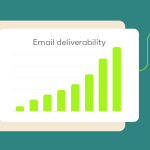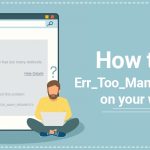Table of Contents

Adding a domain in website
Adding a domains to cPanel can be done easily with either of these options:
1. Adding as an Addon Domain
If you want to host a separate website on the new domain within the same cPanel account, add it as an Addon Domain. This is common if you want multiple sites on one hosting plan.
Steps:
- Log in to cPanel.
- Go to Domains > Addon Domains.
- In the New Domain Name field, enter the domain name you wish to add.
- Fill in the Subdomain and Document Root (usually filled in automatically).
- Click Add Domain.
- Update the new domain’s DNS records to point to the server’s nameservers, if necessary (check with your host).
2. Adding as an Alias (Parked Domain)
If you want the new domain to display the same content as an existing domain, add it as an Alias.
Steps:
- Log in to cPanel.
- Go to Domains > Aliases.
- In the Domain field, enter the new domain you want to park.
- Click Add Domain.
Your new domain should now be active in cPanel. Make sure to update its DNS settings to point to your hosting provider if it’s managed externally.
Adding website files for addon domain
To add website files for an addon domain in cPanel, follow these steps:
1. Determine the Document Root
When you add an addon domain, cPanel automatically creates a Document Root for it, typically under public_html/addon_domain_name. This is the folder where you’ll upload your website files.
2. Access File Manager or Use FTP
- Option 1: Using File Manager
- Log in to cPanel.
- Go to File Manager.
- Navigate to the public_html folder and locate the addon domain folder created (e.g.,
public_html/addon_domain_name). - Upload your website files to this folder by selecting Upload from the toolbar.
- Option 2: Using FTP
- Use an FTP client like FileZilla and log in with your cPanel FTP credentials.
- Navigate to the addon domain folder inside the
public_htmldirectory. - Upload your website files to this folder.
3. Verify the Site
After uploading, visit your addon domain URL to ensure the website loads correctly. If you don’t see your files, double-check that you uploaded them to the correct document root folder.
This setup allows each addon domain to function independently with its own website content.
Maintenance for addon domain and website
Maintaining addon domains and their email accounts in cPanel involves regular checks and organization to keep each domain running smoothly. Here’s how to manage these effectively:
1. Maintain Addon Domains
- Accessing Addon Domains:
- Go to cPanel > Domains > Addon Domains to see a list of all your addon domains.
- From here, you can modify the document root, manage redirects, and remove addon domais if needed.
- Organizing Files:
- Each addon doma has its own Document Root (usually under
public_html/doma_name). - Keep each domai’s files organized in its designated folder to avoid confusion or accidental overwriting.
- Each addon doma has its own Document Root (usually under
- Updating DNS and SSL:
- Ensure each addon domain’s DNS settings point to your hosting provider if managed externally.
- Set up SSL certificates for each addon through cPanel > SSL/TLS. Many hosting providers offer free SSL via Let’s Encrypt for addon.
2. Managing Email Accounts for Addon Domains
- Creating Email Accounts:
- In cPanel, go to Email > Email Accounts.
- Choose the addon from the dropdown in the Domain field.
- Enter the email name, create a password, and click Create.
- Accessing Email:
- You can access email accounts for each domain through Webmail in cPanel or set them up in an email client (e.g., Outlook or Thunderbird).
- To log in to Webmail, use
yourdoma.com/webmailand enter your email credentials.
- Setting Up Forwarders and Autoresponders:
- To forward emails or set up autoresponders, go to Email > Forwarders or Autoresponders in cPanel and follow the setup instructions.
- Email Maintenance:
- Regularly clear out or archive emails to manage storage limits.
- Ensure each email account is secure by regularly updating passwords and enabling Spam Filters from cPanel > Spam Filters to reduce spam.
Maintaining your addon and emails with these steps ensures they run smoothly and stay secure.